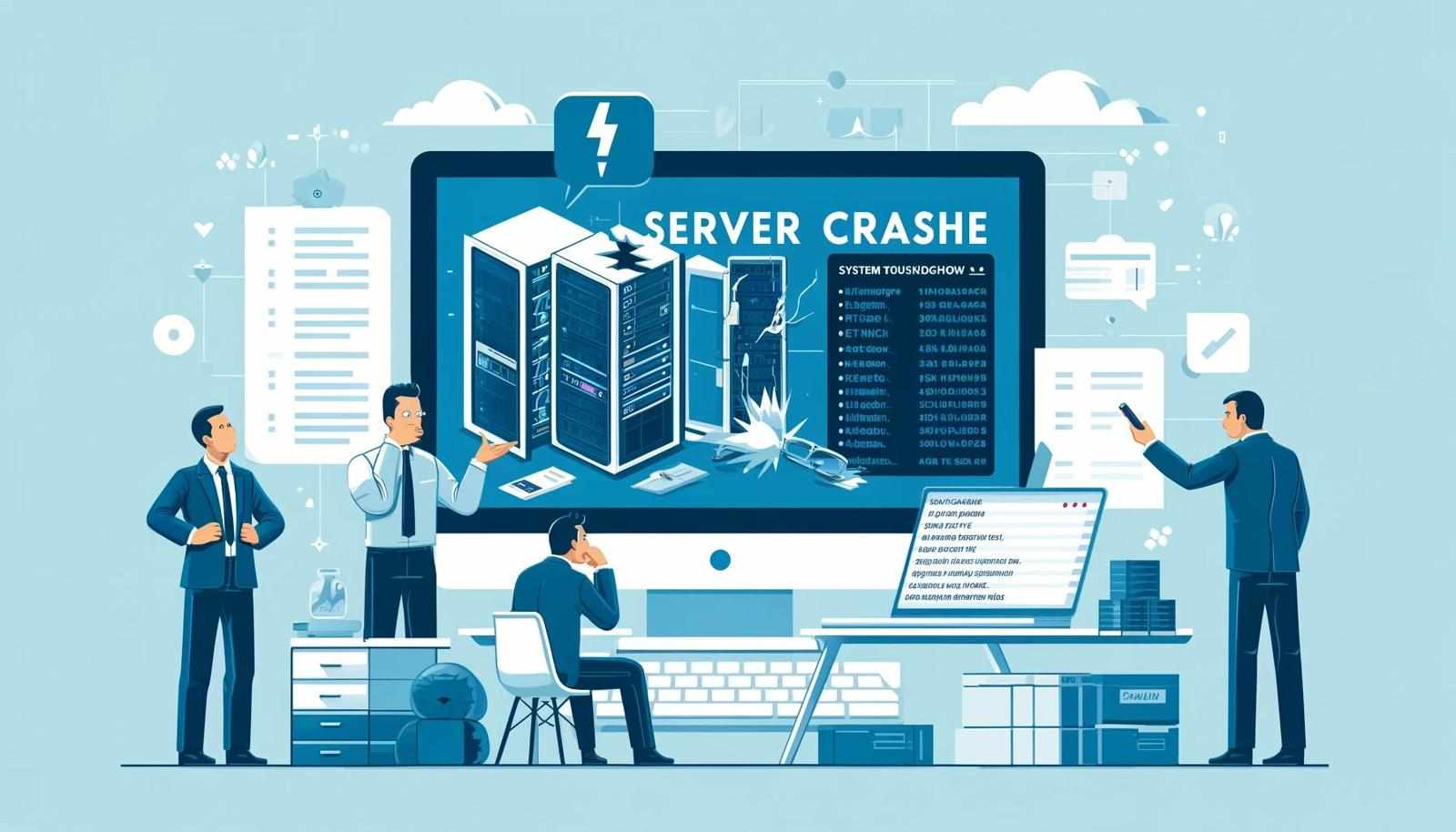
A server crash can be one of the most stressful situations for any business. Servers are the backbone of many systems, and when they stop working, it can cause major disruptions. Knowing what to do after a server crash can help you reduce downtime, protect your data, and get things running smoothly again. This article will guide you through the steps you should take after a server crash to resolve the issue as efficiently as possible.
1. Stay Calm and Assess the Situation
The first thing to do after a server crash is to remain calm. Panicking can cloud your judgment and make it harder to think clearly. Start by identifying the problem. Is the server completely down, or are some services still functioning? This initial assessment will help you determine the scope of the issue and how much time you may need to resolve it.
Check if any warning signs appeared before the crash. This might include slow performance, error messages, or unexpected restarts. This information could help you pinpoint the cause of the crash, whether it was hardware failure, software issues, or network problems.
2. Inform Your Team
Once you’ve assessed the situation, let your team know about the server crash. Make sure everyone understands the current situation and what’s being done to resolve it. If your company relies on the server for key services, you may need to inform employees, customers, or partners as well. Communication is key during this time, as it helps manage expectations and prevent confusion.
3. Check for Backup Systems
Next, check if your server has any backup systems in place. Most businesses should have a backup solution for situations like this. If you’ve been following proper IT practices, your data should be backed up regularly. This can help you restore important files and minimize the impact of the crash.
If you use a cloud-based backup or external storage, check that it is up to date. Try restoring some files to ensure that your backups are working as expected. Having reliable backups is crucial for minimizing the damage caused by a server crash and preventing long-term data loss.
4. Identify the Cause of the Crash
Understanding the cause of the server crash is important for preventing future issues. If your server is still accessible, check the system logs for any error messages or warnings. These logs may point to a specific issue, such as a hardware malfunction, an operating system failure, or a software bug.
If you can’t access the system, you might need to troubleshoot using diagnostic tools. You may also need to contact your IT team or service provider to help identify the issue. Knowing the root cause will guide you in implementing the right fix and preventing similar crashes in the future.
5. Restore the Server
If the cause of the crash is clear and fixable, begin restoring the server. This might involve repairing hardware components, reinstalling the operating system, or rolling back to a stable software version. In some cases, you might need to replace broken parts, such as a faulty hard drive or RAM.
For businesses with a Disaster Recovery Solution in place, this step may be quicker. A disaster recovery plan helps you restore your system to its normal state as fast as possible by leveraging pre-configured backups or cloud-based resources. If you don’t have such a solution, now is a good time to consider implementing one.
6. Test the Server
Before bringing the server back online, it’s essential to run tests. This ensures that everything is functioning correctly and that the issue has been resolved. Test various services and applications that rely on the server to make sure they are working properly. If the server crash was caused by software issues, it’s especially important to test any updates or patches that were applied.
If the server has been restored successfully, it’s time to put it back into service. Make sure that all users have access to the resources they need and that no critical services are missing. Test the performance of the server to ensure it is running smoothly without any further issues.
7. Prevent Future Crashes
Once the server has been restored, focus on preventing future crashes. Review your system’s hardware and software to see if any updates or upgrades are necessary. Regular system maintenance can help keep things running smoothly and prevent crashes caused by outdated components or security vulnerabilities.
Investing in a Disaster Recovery Solution is also a smart move. This solution can help ensure that, in the event of another server crash, your business can quickly recover without losing valuable data or experiencing extended downtime. With a solid backup and recovery plan in place, you’ll be better prepared for unforeseen issues.
8. Document the Incident
Finally, document the server crash and the steps taken to resolve it. This documentation can be useful for future reference and can help your IT team identify patterns in server failures. If any improvements were made during the recovery process, make note of them so that you can build a stronger system moving forward.
Conclusion
A server crash can be a challenging event, but with the right steps, you can minimize its impact on your business. Start by staying calm and assessing the situation, then work to restore the server as quickly as possible. Use backups and logs to help identify the cause of the crash and test the system before bringing it back online. Finally, consider investing in a Disaster Recovery Solution to ensure a faster recovery in the future. By following these steps, you can reduce the risk of future crashes and keep your business running smoothly.













Write a comment ...